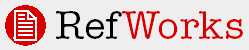
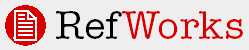
In-Text Citations are comprised of two parts:
settings that determine the overall look of the citation
formatting that contains actual in-text information
We recommend establishing the Citation Settings first and then adding the actual in-text information.
To define the citation settings:
In the Citation Type drop-down select In-Text Citations Only (or In-Text Citations and Notes if you want footnotes/endnotes in addition to in-text citations).
Click on the In-Text Citation tab in the main area of the output style editor.
Click the Citation Settings button. This is where you define how the citation in the text of your paper is formatted. There are two general types of in-text citations: Numeric and Author/Date. For each you must define what you want to Precede and Follow the citation. RefWorks defaults to ( and ) as this is the most common option.
Numeric:
If the in-text citation is numeric or you are creating endnotes, select the Use Only Reference Numbers. If you want the numbers superscripted, click Superscript citations.
Under Citation Separator, define a separator for displaying multiple numeric citations in one location (i.e. 1,2,3,etc.). or you can use a number range with the Under Number Range Separator, enter a separator of a number range (1-2).
Author/Date:
Under Citation Separator, define a separator for displaying multiple numeric citations in one location. With the Author/Date citation you must also define how the author and date should appear in the citation. This is done in the next section.
To create an in-text citation format:
Under Reference Type, select Generic.
You only define the citation format for the Generic Reference Type. This definition will be used for all reference types.
The Fields for this type box shows all the fields available for the Reference Type, Generic.
Select and move the fields you need (for example: for an author/date citation, you would select the Authors, Primary field and click the > button to move it to the Output Field Order box, then you would select the Pub Year field and click the > button to move it over as well).
In the Output Field Order box, select a field and look at the Settings to the right of the window. The Settings change to guide you through the format defining process. The first group of settings, Field Settings, is fairly consistent for each type of field. You also designate in the Field Settings when that particular field should print -- always, when the source type in the reference is set to print or when the source type is set to electronic. It determines the formatting of the field itself as opposed to the format of the elements within the field. In some cases, such as Volume, this is all that is needed. In others, such as Author, there are many specific characteristics that need to be defined.
You can also add Field Comments for each field used within a reference type. Field comments also appear when adding a new reference or editing an existing reference.
Tip: Detailed information about Field Settings typically used for defining an in-text citation are listed below. This will help you become familiar with the different types of options available for the various fields.
Under Preview of Citation Output, click the Update button to see the fields you have added and any field formatting you have added.
Enter any information you would like to include about this field. This field is information only and does not affect the formatting or output.
Since you have already set your Preceding and Following characters under Citation Settings you do not need to do that here.
Include All:
The number of author names to be included in the bibliography. You can include all of the names or some portion of them. Selecting Include All overrides the other settings. Enter 2 in the If more, show first box and select Italic. Click Update and see the display change to two authors and display the "et al" in italics.
To differentiate between citations that refer to different works but have the same author last name and year, RefWorks adds letters to the year.
(Smith 1998a, Smith 1998b)
RefWorks first attempts to print enough names to differentiate the citations but does not print more than the limits you set in Author Settings.
Anonymous:
By default, RefWorks inserts the word Anonymous in place of author names if the author field in a reference is left blank. If you want to insert another word, such as "Unknown", delete the word "Anonymous" and type "Unknown". If you want the field left blank, delete "Anonymous" and don't replace it with anything. If you want to replace the author with the title, click the Use Title box.
Separators:
Varies depending upon where the separator is located (i.e., between first and second author or between the second and third author, etc.). In our example under If only 2 use, press the Spacebar type and then press the Spacebar again ( and ). You need to include a space on each side of the and or the result will be John JonesandBob Smith.
Leave the comma in the If more than 2 use box and in the Before Last box. Notice that there are spaces after the comma and before and after the and.
First Author:
These settings may be different than the settings for subsequent authors. Under Name select the correct order of the names for the Output style. For example, if the style requires names to be last name first followed by a comma then the first name and middle name select Last, First Middle. The Initial box determines the format of the name. For example, if the first name should be a full name and middle name an initial only, you should select First M.
Tip: If you want only the last name of the author(s) to appear, select Last in the name box and do not worry about the Initial box (RefWorks will not read it when only Last is selected)
Case Setting:
Under Case Setting, select any casing requirements. Leave None for our format for both the first and other authors.
Other Authors:
These options determine the setting for all names after the first author.
Single Author:
The Precede With and Follow With fields determine what comes before and after the author in a reference that contains only one author. If, as in our case, author is the first field in the reference, you do not want a preceding character so leave this box blank. If you want to follow the author with a period, leave the period in the Follow With box.
Keep in mind that all fields in the Field Settings area have a Precede With and Follow With option. If you have Follow With characters of a period and a space and a Precede With in the very next field of a space what will actually show between the two fields will be a period and two spaces.
Multiple Authors:
The Precede With and Follow With fields determine what comes before and after the author field in a reference that contains multiple authors.
Pub Year:
If you already set the dividing characters between the author and year in the Author Settings and have a following parenthesis in the Citation Settings you do not need to do anything in Pub Year